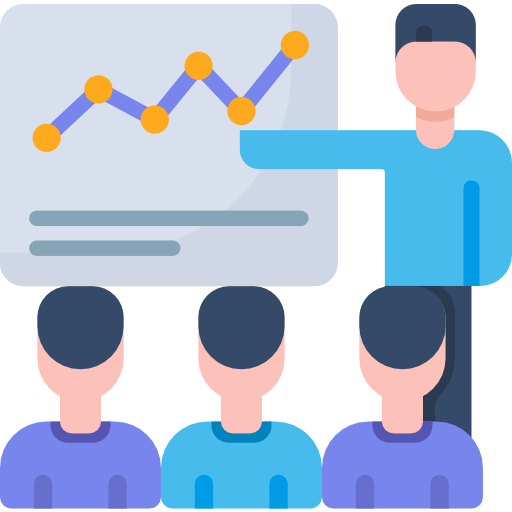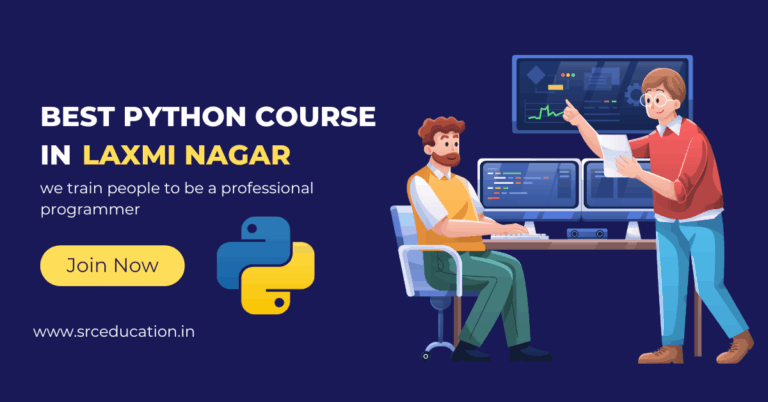For Enquire Call us : 9811631557
Graphic Design course in Laxmi Nagar, delhi
Graphic Design course in Laxmi Nagar
Graphic Design course in Laxmi Nagar: Are you prepared to join the continually evolving creative and technical sphere of graphic design and make a career in this area?

Look no farther than SRC Education in Laxmi Nagar, where you can pick up expert guidance, practical skills, and hands-on graphic design experience.
One of the best graphic design institutes in Laxmi Nagar, SRC Education has been providing extensive training courses for upcoming designers.
Underlining its unique features, courses, and job possibilities for students, we will go over in this blog article
Graphics Designing Curriculum
Getting Started
- Exploring the CorelDraw Screen
- File Management
- Setting Up the Page
Moving Around and Viewing Drawings
- Moving Around the Current Page
- Viewing Modes
- Inserting and Deleting Pages
- Changing Page
Customizing Options
- Customizing the Toolbars
- Using Shortcuts
- Saving Defaults
- Setting File Backups
Drawing and Shaping Objects
- Drawing and Shaping Tools
- Using the Freehand Tool
- Drawing Lines and Polylines
- Drawing Freehand Polygons
- Drawing Perfect Shapes
- Reshaping Lines and Polylines
- Drawing Curves
- Reshaping Curves
- Drawing Rectangles
- Drawing Circles
- Drawing with The Artistic Media Tool
- Shaping an Object with an Envelope
- Extruding an Object
- Blending two Objects
- Using the Lens Effect
- Adding Perspectives
- Using Power Clips
- Applying Contours
- Applying Drop Shadows
- Using Interactive Transparencies
- Applying Mesh Fills
Selecting & Manipulating Objects
- Selecting and Deselecting Objects
- Moving Objects
- Copying and Deleting Objects
- Deleting Objects
- Sizing Objects
Transforming Objects
- Mirroring Objects
- Rotating and Skewing Objects
- Using Transform Objects
Outlining & Filling Objects
- Eyedropper and Paint bucket Tool
- The Outline Tool
- Choosing Outline Thickness
- Choosing Outline Colors
- Using Fill Tool
- Uniform Fill, Fountain Fill, Pattern Fill
- Interactive Mesh Fill
- Setting Outline and Fill Defaults
Arranging Objects
- Arranging Objects
- Grouping and Ungrouping Objects
- Using Guidelines
- Aligning Objects
- Group and Child Objects
- Combining and Breaking Objects
- Welding Objects
- Using Intersection
- Using Trim
Working with Text
- The Text Tool
- Creating Artistic Text
- Editing Text
- Formatting Text
- Setting Text Options
- Creating Paragraph Text
- Choosing Paragraph Options
- Setting Indents Using the Ruler
- Importing Text
Working with Brushes
- Using Calligraphic Brushes
- Editing a brush
- Using Art Brushes
- Creating a pattern brush
Working with Paragraph
- Text Implementing Color
- Management
- Creating Custom Color Palettes
- Choosing a Color Using Color
- Harmonies
- Applying Colors Using the Color
- Docker
- Automatically Creating Color Styles
Special Effects
- Flowing Text Between Frames
- Formatting Paragraph Frames
- Wrapping Paragraph Text Around
- Objects
- Applying Drop Caps
- Typing Text into Objects
Special Text Effects
- Fitting Text to a Path
- Converting Text to Curves
- Creating Blended Text Shadows
- Special Text Effects
Using Symbols and Clipart
- Inserting Text Symbols
- Adding Clipart
Working with Bitmaps
- What is a Bitmaps
- Importing Bitmap Options
- Adjusting Color
- Hiding Certain Colors in a Bitmap
Special Page Layouts
- Creating a Greeting Card
- Print Previewing the Layout
- Creating Labels
Printing
- Print Options
- Print Previewing
Using Styles and Templates
- About Styles and Templates
- Creating a style
- Applying a Style
- Copying Properties
Using Corel Trace
- Types of Graphic Formats
- About Corel Trace
- Tracing Image
- Special Trace Effect
Getting to Know the work Area
- Opening an Image in Photoshop
- Creating images in Photoshop
- Saving images in Photoshop
- Basic image editing
- Cropping an Image
- Bitmap Images
- Vector Images
- Image Size and Resolution Settings
- Scanning Images
- Placing Files
- Supported import and export formats
Photoshop Image Manipulation
- The Photoshop Environment
- Creating Custom Workspaces
- Opening Images
- Using the File Browser
- Image Magnification
- Viewing Document Information
- Moving the Image
- Undoing Mistakes and the History Palette
- Using the options bar and other panels
- Using the Tools
- Displaying Drawing Guides
- Setting Preferences
Color Basics
- Color Modes
- Color Management
- Foreground and Background colors
- Using the Color Picker
- Selecting colors with the Eyedropper Tool
- Selecting colors with the Swatches
- Palette
Layer Basics
- About Layers-fill and adjustment Layers
- Using the Layers Palette
- Creating Layers
- Deleting Layers
- Moving Layers
- Layer Opacity
- Locking Layers
- Layer modes and blending options
- Apply Layers Style
- Flatting and saving file
Working with Selections
- Using the quick selection tool
- Moving a selected area
- Manipulating selection
- Refining the edges of a selection
Masks and Channels
- Editing a mask
- Applying a filter effect to a masked
- selection
- Creating a Gradient mask
Photoshop Tools
- Parts of the Toolbox
- Toolbox shortcuts
- Tool Options
- Marquees Tool
- Magic wand Tool
- Lassos Tool
- Move Tool
- Crop Tool
- Slice Tools
- Healing Brush Tool
- Pattern Stamp Tool
- Clone Stamp Tool
- Patch Tool
- Pencil Tool
- Paintbrush Tool
- Color Replacement Tool
- Eraser Tools
- History brushes Tool
- Gradient Tool
- Paint bucket Tool
- Burn-dodge-sponge Tool
- Blur-sharpen-smudge Tool
- Shapes-line-rectangle-polygon Tool
- Path selection Tool
- Pen Tool
- Type Tools
- Hand-Zoom Tool
- Foreground and Background colors
Transforms
- Using free transform
- Move
- Rotate
- Scale
- Skew Distort
- Perspective
- Flip-vertical, horizontal
- Invert
- Rotate 180, 90ocw, 90occw
Action
- Using free transform
- Move
- Rotate
- Scale
- Skew Distort
- Perspective
- Flip-vertical, horizontal
- Invert
- Rotate 180, 90ocw, 90occw
Text Editing and Special Effects
- About the type Layer
- Creating horizontal and vertical type
- Using horizontal and vertical type mask tools
- Using character palette for text editing
- Creating text warp
- Rasterizing type
- Converting type to Shapes
- Adding effect to text
Photoshop Special Effects and Filter
- About special effects
- Using filters
- Basic filters
- Filter Combinations
Creating Links Within An Image
Creating Links Within An Image
Introducing the Workspace
- Overview
- Working with Panels
- Customizing the Workspace
- Using Context menus
- Finding Resources
Getting to Know InDesign
- Viewing Guides
- Adding Text
- Working with Styles
- Working with Objects
Setting Up a Document and Working with Pages
- Working with master pages
- Changing the size of pages
Working with Objects
- Creating and editing text frames
- Creating and editing graphics frames
- Changing the shape of a frame
- Wrapping text around a graphic
- Transforming and aligning objects
- Selecting and modifying grouped Objects
Flowing Text
- Flowing text into and existing frame
- Flowing text manually
- Flowing text automatically
Editing Text
- Finding and Changing a missing font
- Checking Spelling
- Editing text by dragging and dropping
- Entering and importing text
Working with Type
- Creating and applying Colors
- Working with gradients
- Applying Colors to test and Objects
Working with Color
- Creating and applying Colors
- Working with gradients
- Applying Colors to test and Objects
Working with Styles
- Creating and applying paragraph styles
- Creating and applying Character Styles
- Creating and applying object styles
Importing and Modifying Graphics
- Adding Graphics from other programs
- Comparing vector and bitmap graphics
- Working with alpha Channels
- Adjusting display quality
Creating Tables
- Formatting a Table
- Adding Graphics to table cells
- Creating and applying table and cell styles
Getting to Know the work Area
- Overview
- Working with Panels
- Working with the tools panel
- Understanding Rulers
- Finding Resources
Selection and Aligning
- Selecting objects
- Aligning Objects
- Working with Groups
- Arrange Objects
Creating and Editing Shapes
- Working with basic shapes
- Creating ellipses and polygons
- Changing Stroke width and alignment
- Joining paths
- Combining and editing shapes
- Working with the pathfinder
- Using Live Trace
Transforming Objects
- Working with artboards
- Scaling, reflecting, rotating, distorting
- Working with rulers and guides
- Changing Perspective
- Using free distort
- Transforming Content
Drawing
- Using the pen tool
- Using the Pencil and brush tools
- Drawing Curves
- Editing a Path
- Coloring and Painting
Color modes
- Editing a Swatch
- Using Patterns
- Working with Live Paint
Working with Type
- Threading text
- Changing fonts size and color
- Using styles
- Warping text
- Text on a path
- Creating Outlines
- Wrapping text around an object
Working with Brushes
- Using Calligraphic Brushes
- Editing a brush
- Using Art Brushes
- Creating a pattern brush
Creating custom brushes
Working with Symbols
- Creating Symbols
- Editing Symbols
- Using Symbols tools
- Symbols and Flash
Why Choose SRC Education for Graphic Design?
SRC Education has developed to be a consistent name in Laxmi Nagar graphic design education for many reasons. The main reason this graphic design institution is the best one is:
1. Expert and Industry-Trained Teachers
Media, advertising, and graphic design professionals with a lot of knowledge abound among the SRC Education graphic design instructors.
The faculty’s practical knowledge and real-world experience assures that students get not only a theoretical but also a course of instruction appropriate for industry needs and trends.
Regardless of your degree of starting skill or desire to develop, the experienced trainers at SRC Education will lead you through each phase of the learning process.
2. Extensive and Industry-Relevant Curriculum
- Master design creation, picture editing, and image modification with Adobe Photoshop—the industry-standard application.
- Learn the foundations of vector-based design—including digital illustration, logo development, and branding materials—in Adobe Illustrator.
- Using CorelDRAW, become adept in designing vector graphics, layouts, and print products.
- Typeface, font style, and text alignment art and science help one create successful visual communication.
- Learn the psychological effects of colours and how to design harmonically, aesthetically pleasingly using colour theory and composition.
- Know the foundations of web design, mobile app interfaces, and user experience concepts to guide your own work.
- Learn to design for print, including posters, pamphlets, business cards, and more in Print Media Design.
- Get practical knowledge with creating images for digital marketing materials, social media sites, and websites.
- Your portfolio of work at the conclusion of the course will highlight your abilities and originality, therefore providing the edge you need to thrive in the graphic design field.
3. Practical Training and Personal Experience
Education at SRC goes beyond simple theory. Since one must become competent in graphic design tools and techniques, the school provides hands-on instruction substantial importance.
While looking for job or freelancing opportunities, students get a competitive edge by working on useful projects and activities that improve their portfolio. The sensible strategy ensures that graduates are employment ready.
4. Modern Infrastructure and Facilities State-of- the-art
SRC Education offers a modern learning environment equipped with the most current design tools and technology
. Availability of industry-standard technologies like CorelDRAW and Adobe Creative Suite ensures the maintenance of the computer labs. The school provides students with everything they need to grow in terms of their skills and provide professionally competent work.
5. Individualized Attention with Small Batch Size
SRC Education distinguishes itself largely for its commitment to provide every student unique attention. Small batches allow students to spend more one-on-one time with their lecturers, therefore providing tailored learning opportunities and ensuring that every student may progress at their own pace.
6. Career Counselling and Support for Placement
Apart from giving its students excellent education, SRC Education supports them all through their career. For its students, the university provides professional portfolio building tools, job placement support, career counselling, and freelance opportunities.
Strong relationships between SRC Education and leading design companies and businesses help students to locate full-time work in the graphic design industry and internships.
Employment Prospectues in Graphic Design
Graphic design is a rapidly growing sector offering various career opportunities. Having graduated from SRC Education, you could choose numerous interesting career paths including:
- Work with enterprises, media organizations, or design firms to provide visual materials across many platforms.
- Designed the user interface and user experience for digital goods, mobile applications, and websites, UI/UX designers
- Specialized in creating aesthetically pleasing and user-friendly websites, web designers guarantee
- Create brand identities for enterprises and companies including logos, colour pallet, and marketing materials for branding specialist.
- Work as a freelancing illustrator for entertainment, advertising, and magazine projects.
- Design print goods for companies and organisations include pamphlets, fliers, posters, and packaging.
- Work alone, providing your design skills to customers in search of original ideas as a freelance graphic designer.
- How may one register for the SRC Education Graphic Design course?
- Enrolling at SRC Education in the graphic design course is easy. You may begin like this:
If you are dedicated to become a graphic designer and want first-rate education in Laxmi Nagar, SRC Education is your best choice. Thanks to a structured curriculum, skilled professors, practical experience, and excellent career support, SRC Education provides all the skills and tools needed to help you flourish in the often shifting industry of graphic design.
Don’t hesitate! Right now, enrolling in SRC Education’s graphic design course will enable you to begin along the road towards a successful graphic design employment. Under expert direction from one of the best universities in Laxmi Nagar, release your creative ability and convert your passion into a fulfilling career.